Tools for your blog or shop
The wishsite button
Do you manage an online shop or blog? Then add the wishsite button to your website and increase your sales turnover.
Standard sizes of the wishsite button
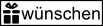 (large button) |
or |
 (Small button) |
Use the wishsite button to make it easier for users to add products from your website to their wishsite wish list. This allows you to monetize users who don’t want to buy a product themselves but would like to receive it as a gift from friends or relatives for their birthday or Christmas for example.
There are basically two ways to add the wishsite button to your website:
The wishsite button (with Javascript)
The wishsite button in 5 steps
- Add the wishsite button (incl. small Javascript file) to your website (e.g. Shop or blog).
- User clicks the button -> a popup window will appear.
- All the interactions required to add the wish to the wishsite wish list are then displayed in the popup.
- When the wish has been added, the popup will close.
- The user is still on the original website (your shop or blog) and can continue browsing for other interesting items or products.
Add the wishsite button - step by step
- Click the link to the website or product that you want to add as a wish.
- Generate a code for the wishsite button (and adjust as you need).
- Enter the code for the wishsite button including Javascript file to your website.
Generate the wishsite button (with Javascript)
Code example
Below is an example of a short code that you can copy to your site (you only need to copy the blue or green text). You can customize the code according to your requirements. How to do this is described in a section below (How to customize the wishsite button).
<head>
Your website
</title>
...
<body>
...
A product image or product description could be added here, next to which you could place the wishsite button.
<a href="https://www.wishsite.net/add_wish?url=http://your.url.com/to/wish&name=Camera&description=This is an example wish&price=10,99 $&image_url=http://your.url.com/to/image" target="_blank" onclick="wsButtonHandler.openPopup(this.href);return false;">
...
</html>
How to customize the wishsite button
The wishsite button always has the same configuration. The link below is always in the center (marked green in the image above):
The attributes below must/can be entered when you use this link:
- url (obligatory): This parameter contains the external link which takes you to the wish
- name (optional): You can add a name for the wish with this parameter
- description (optional): You can add a more detailed description with this parameter
- price (optional): You can add a price with this parameter
- image_url (optional): You can add a web address to an image which you want to save as a wish
Important information:
When you enter web addresses (to a wish or an image), this web address should always be coded.
If the external link contains special characters which feature specific meanings in a web address, the external link should be coded accordingly. For space characters, use the code %20, for a colon (:) use the code %3A or for a forward slash (/) use the code %2F.
A coded external link can be sent as follows:
The wishsite button (without Javascript)
What is the difference to the wishsite button with Javascript
There is only a minor difference between the wishsite button without Javascript and the wishsite button with Javascript. Only difference: The Javascript file is not integrated.
Note:
If a user’s browser does not support Javascript (e.g., it has been disabled), the wishsite button still functions with Javascript. It behaves in the same way as the wishsite button without Javascript.
Add the wishsite button - step by step
- Click the link to the website or product that you want to add as a wish.
- Generate a code for the wishsite button (and adjust as you need).
- Enter the code for the wishsite button including Javascript file to your website.
(The procedure is the same as with the wishsite button with Javascript)
Generate wishsite button (without Javascript)
Code example
Below is an example of a short code that you can copy to your site (you only need to copy the blue or green text). You can customize the code according to your requirements. How to do this is described in the section How to customize the wishsite button.
<head>
Your website
</title>
...
<body>
A product image or product description could be added here, next to which you could place the wishsite button.
<a href="https://www.wishsite.net/add_wish?url=http://your.url.com/to/wish&name=Camera&description=This is an example wish&price=10,99 $&image_url=http://your.url.com/to/image" target="_blank" onclick="wsButtonHandler.openPopup(this.href);return false;">
...
</html>
wishsite link
Instead of adding the wishsite button, you can simply use a link. The link is basically the same as the wishsite button; the only difference is a freely customizable text is used instead of the wishsite button image.
To automatically generate a link, simply complete the form below to generate the code. You can also customize this code according to the options available (see How to customize the wishsite button).