Help
Do you need help on how and where you can use wishsite? Then you have come to the right place. Take a look at our step-by-step manual to create a wish list and new wishes or browse through our FAQ list (=Frequently Asked Questions) . If you need more information, take a look at Feedbak and questions at the end of this page.
Step-by-step Manual
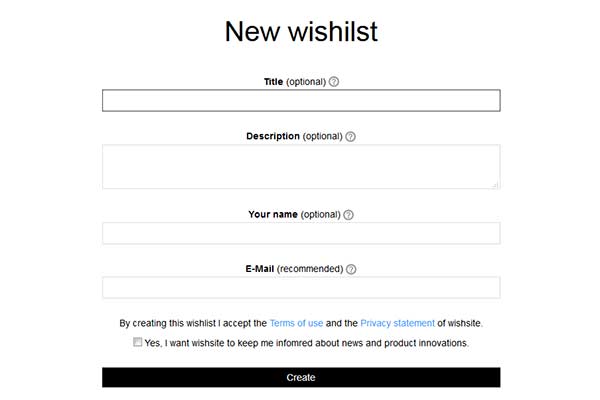
1. To create wish lists
Click the green button “Create a wish list”. When you create your wish list, you can enter a name or description. If you don’t know what the entry in a field is used for, click the gray question mark next to the field name. There are two good reasons to provide an e-mail address. Firstly, the links to your wish list are sent to this e-mail address. Secondly, if you forget or lose the links, you can find your wish list again with your e-mail address. See the FAQ to find more information on how to retrieve your wish list. To create the wish list, click “Create”.
2. Remember the link to the wish list
Once you have created your wish list, the links to your wish list are displayed on the screen. To manage your wish list, you must remember, note down or save the link. You will need the link to access and edit your wish list later. You can send the link to your family and friends for them to view your wish list. You don’t have to remember this link though as it is displayed every time you view your wish list. Click "OK, let's go” to edit your wish list.
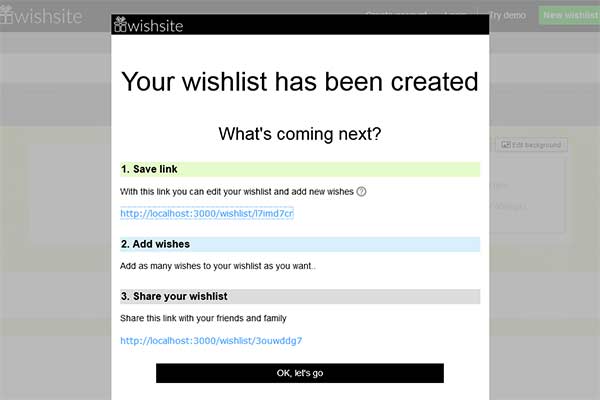
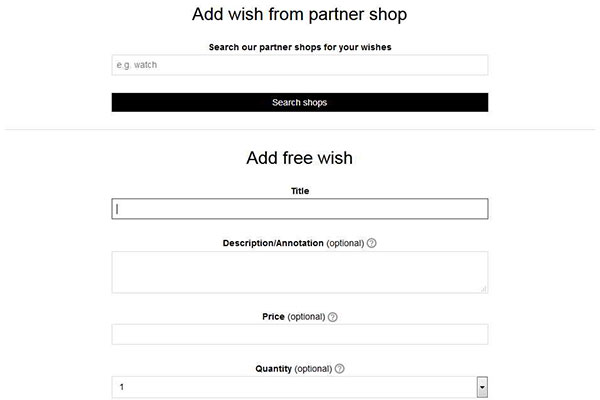
3. Add wishes
There are two ways to add a new list to your newly created wish list. The first option is to browse through our partner shops to find wishes. Simply enter a search term in the appropriate text box. Or the second option is to create a wish directly. Simply enter a name for your wish in the form provided. You can also enter additional information such as a description of or a link to your wish.
4. Share your wish list with family and friends
Once you have added a few wishes to your wish list, you can send them to friends and family. Simply send the wish list link to them by e-mail. Either copy and paste the link to an e-mail or use the integrated functions provided. You can also share your wish list via Facebook or Twitter.
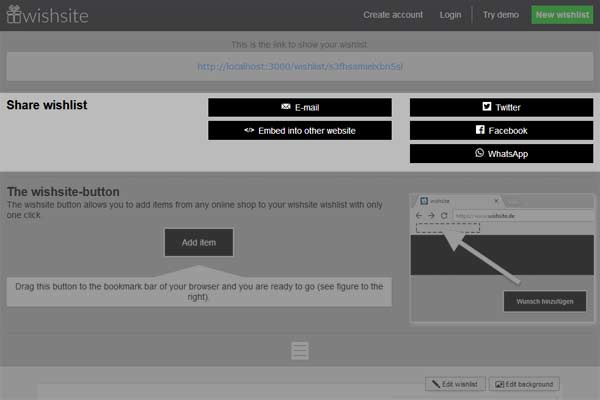

5. Look forward to receiving your chosen gifts
As soon as you have posted your wish list to your friends and family, you have finished your work. They can now browse through the list and reserve items what you have wished for. Everyone (apart from you of course) can see what items have been reserved and which are still waiting to be ticked off. This saves you a lot of time having to tell friends and family what you wish for. You can also add other wishes to your wish list later. These are then displayed automatically to family and friends in the wish list.
FAQ - Frequently Asked Questions
As the wish list owner
If you’re not sure, you don’t have to open an account immediately. You can wait until later.
-
You have forgotten your password. In this case, you can set up a new password at the following link: Forgot password?.
- You do not have a wishsite account. An account is not created automatically when you create a wish list. You can access and edit your wish list using the link which you were sent when you created the wish list. If you have lost the link, look through the questions above to see how you can still access your wish list.
As the wish list visitor
There are two advantages of providing your e-mail address when you reserve a wish. Firstly, you will be sent an e-mail confirming which wish you have reserved. You can then use the e-mail later to check which wish you wanted to fulfill. Secondly, you also have the opportunity to cancel the reservation. This is only possible if you provide an e-mail address when you reserve an item. E-mail addresses allow us to make sure that you are the person who originally reserved the wish. To cancel the reservation, you will be sent an e-mail to precisely this address (to which only you have access). This ensures that not everyone can cancel your reservation.
Feedback and questions
If you haven’t found an answer to your question or you’d like to suggest improvements, go to our Feedback forum or get in touch with us at Contact.